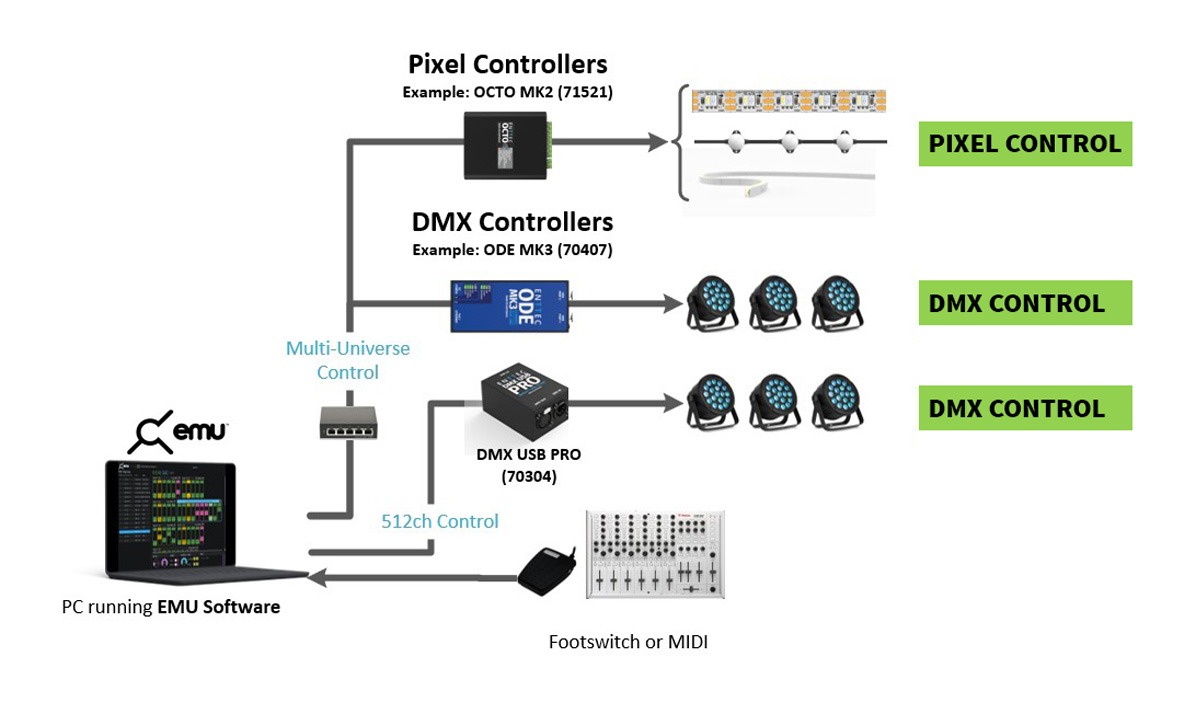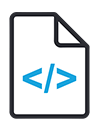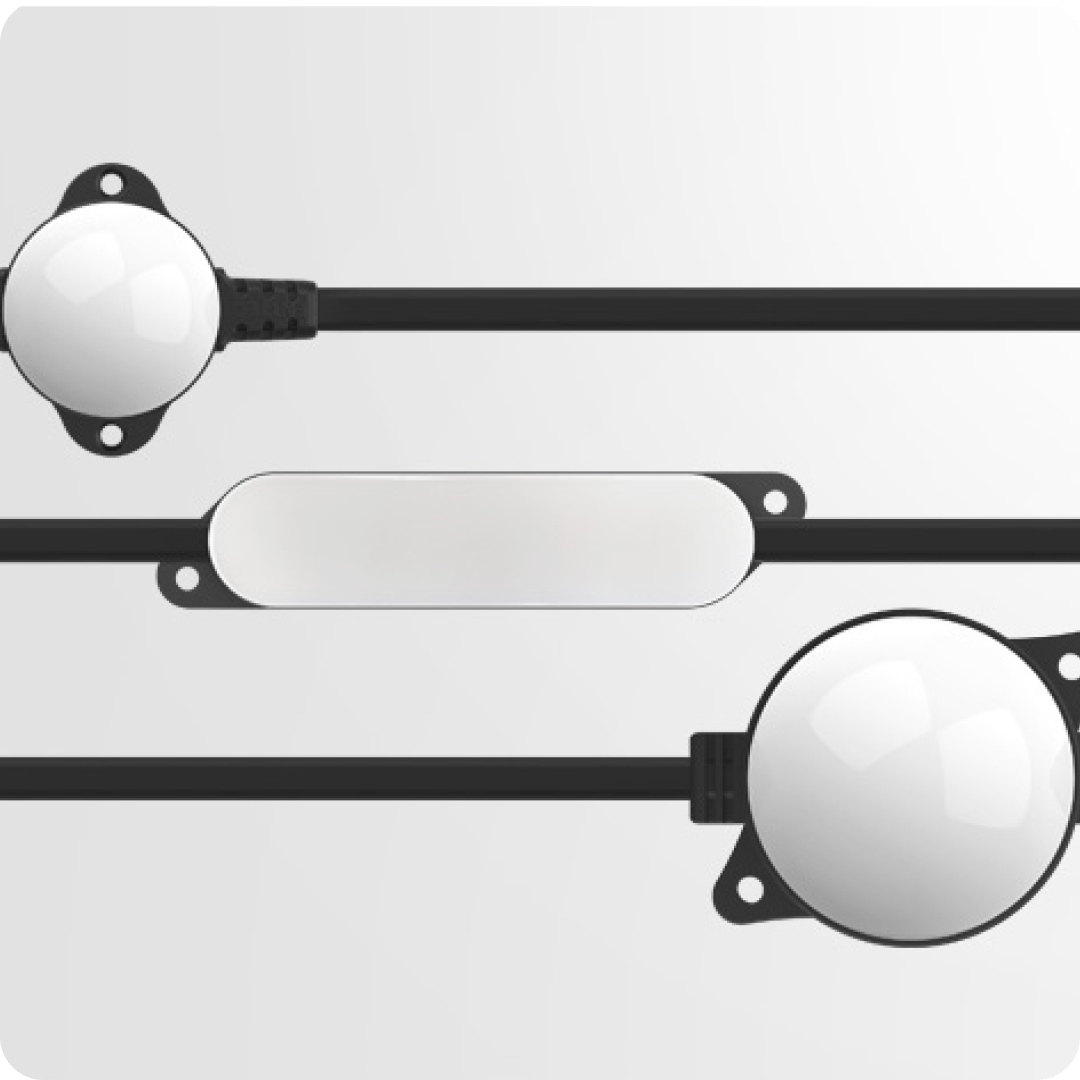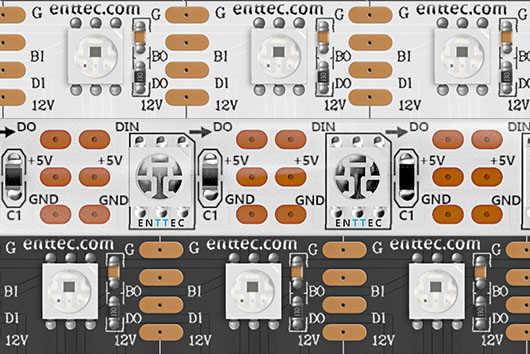EMU – Sound to Light Controller
EMU (DMXIS’s next generation) is a state-of-the-art, intuitive sound-to-light controller designed for professional live musicians and DJs. Easy to use software, EMU allows you to run automated or responsive DMX light shows, leaving you to focus on your show!
Purchase yearly and get 2 months free!
Turn your sound into light.
DMXIS’s next generation, designed for musicians, DJs and live artists, EMU is an easy-to-use audio to DMX software package that enables you to pre-program your entire light show in advance with its advanced attribute selector and visual interface, so you can concentrate on your live performance instead.
Simply step through the light show manually using EMU’s clean, intuitive interface. Use MIDI notes, or EMU’s VST3 plugin to trigger your lighting states as part of your DAW playback. You’ll be able to output up to 8 universes of DMX (4,096 control channels) to create some incredible effects as your bespoke light show automatically synchronizes to your performance, even if you change tempo live.
It’ll change the way your audiences see you forever!
What’s New?
The Midi Mapping Update—
Version # 25.03.21.4
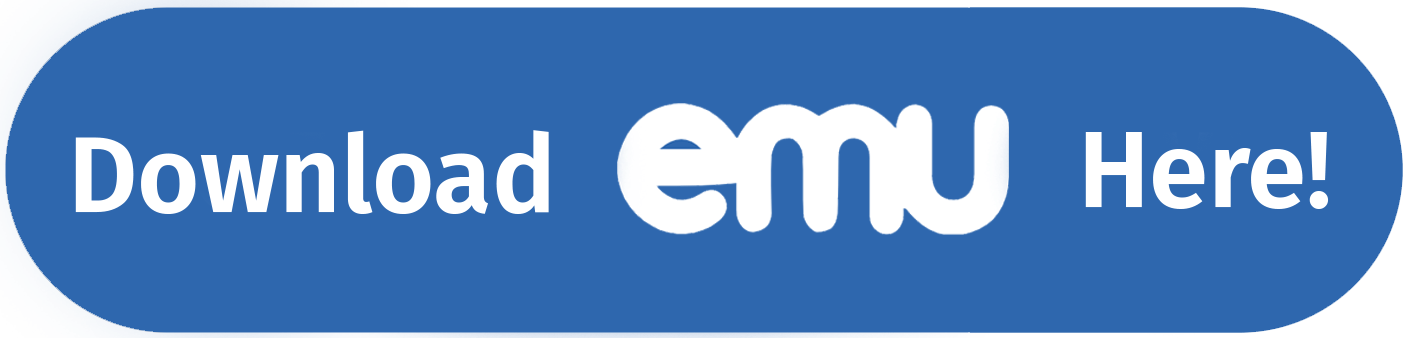
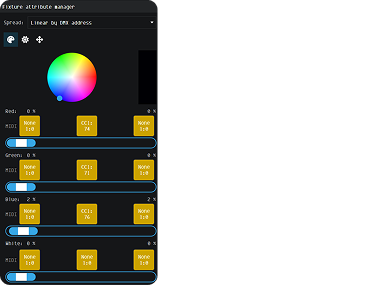
Attribute Manager
Forget the keyboard—EMU’s attribute manager is now MIDI-mappable! Create programs and configure fixtures effortlessly with your MIDI controller.
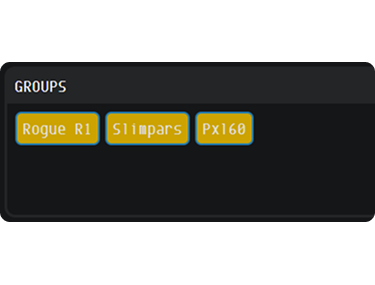
MIDI Group Mapping
Plus, you can now map groups to your MIDI controller too! Seamlessly switch fixture selections and program like a pro, all from one device.
Let’s Get Stuck In!
Here, we’ll focus on a simple DJ setup by way of an introduction.
Join ENTTEC electrical engineer and Melbourne-based DJ and producer Jordan (aka Daggers) as he takes us step-by-step through how to configure your audio hardware and lighting fixtures with EMU sound to light controller software to create a sound to light show. Upgrading from DMXIS couldn’t be easier and you’ll be rocking some spectacular beats and lights in no time!

What else do I need?
A hardware interface
You’ll need a DMX > USB interface in order to connect lights to your computer, and while there are many flexible output options available to do that, none is better suited or easier to use than ENTTEC’s official EMU hardware interface.
This lightweight, compact and portable device is the only interface engineered specifically to deliver optimum results when used in conjunction with EMU software.
Its dual XLR ports (3-pin and 5-pin) can output a combined single universe (512 channels) of DMX control, while its Ethernet port can send up to 8 universes for EMU software subscribers when used in conjunction with our ODE MK3 interfaces. Our EMU hardware is also the only interface available that will give you a phono jack for triggering your shows in real-time via MIDI or a simple footswitch.
What’s more, purchasing the EMU hardware will also score you one year’s FREE Premium EMU subscription so you can take advantage of literally every feature and benefit that EMU has to offer. After your free year, you’ll additionally receive a 30% subscription discount for life, so it makes for an awesome bundle.
Alternatively, if you want to get going in a hurry and already have an ENTTEC DMX USB Pro, you can indeed use this with EMU. The same goes for the ODE MK3, handy of course if you want to expand your setup over a network. And even your old DMXIS breakout box will do the trick!
In the meantime, do check out the official ENTTEC EMU hardware interface, and discover for yourself how it can help bring you and your audiences the complete EMU experience.
Lights!
Similarly to DMXIS, you’re going to need some light fixtures as well. Whether you want to use LED strips, PAR cans, moving head fixtures or anything else you can dream of, any DMX fixture by any manufacturer will work with EMU. ENTTEC offer an array of, LED pixel strip options, you might want to check some of these out too while you’re shopping …
Goose the Drummer uses EMU to control his lights!
Watch how he uses EMU and Ableton to create this amazing show!
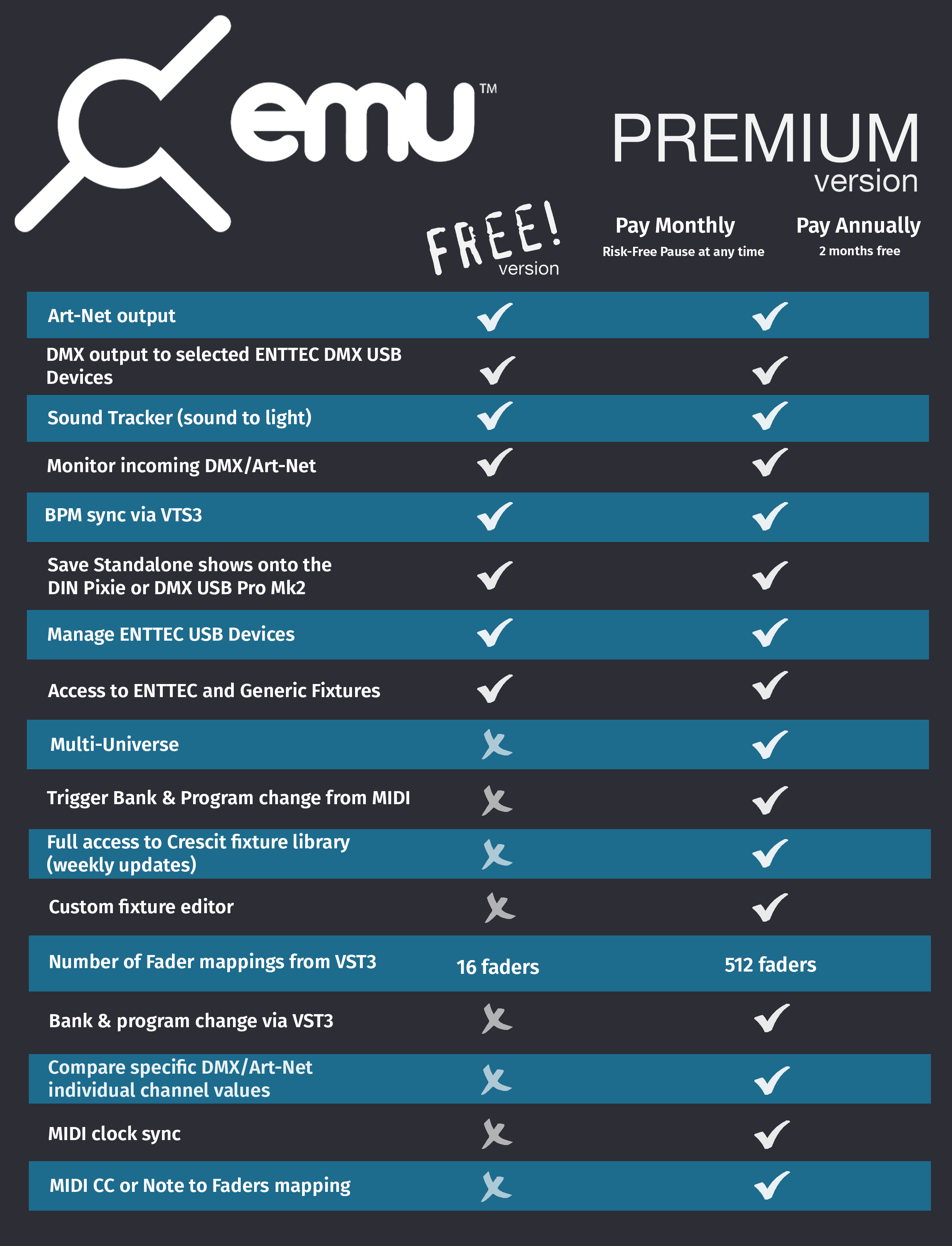
System Requirements
Mac
macOS 10.15 “Catalina” or later, Dual core 2 GHz Processor or better, 4GB memory, 1024×768 display (min.).
Windows
Supports 64Bit variants of: Windows 8/ Windows 8.1 / Windows 10 / Windows 11 Dual core 2 GHz Processor or better, 4GB memory, 1024×768 display (min.).
Resources
Latest Release
Beta Version is available from updates page in EMU Software once downloaded
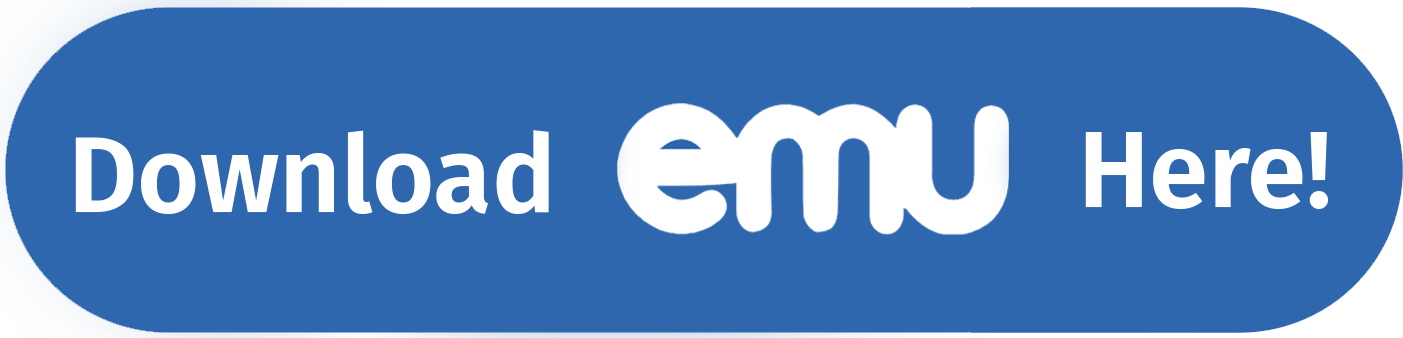
Release Versions:
Version # 25.04.17.2
## Build 25.04.17.2 ## Added Features & Bug fixes: - Fixed license deactivation message.
Version # 25.03.31.3
## Build 25.03.31.3 ## Added Features & Bug fixes: - Fixed crash when using invalid characters in bank and program name.
Version # 25.03.21.4
## Build 25.03.21.4 ## Added Features & Bug fixes: - Improved tracing of MIDI events. - Enhanced handling of MIDI and footswitch clicks, including single, double, and hold actions.
Related Products
Discover the full lighting solution
Explore the full range
of ENTTEC products
Download EMU
EMU_Download
"*" indicates required fields